Users
All roles have access to Users.
The Users page lists all of the e-commerce users that are associated with that particular client. This page is for customers only (not leads). By default, Sales Reps and Sales Managers can manage e-commerce users.
The displayed information includes:
- Name
- Order Approval Limit
- Role
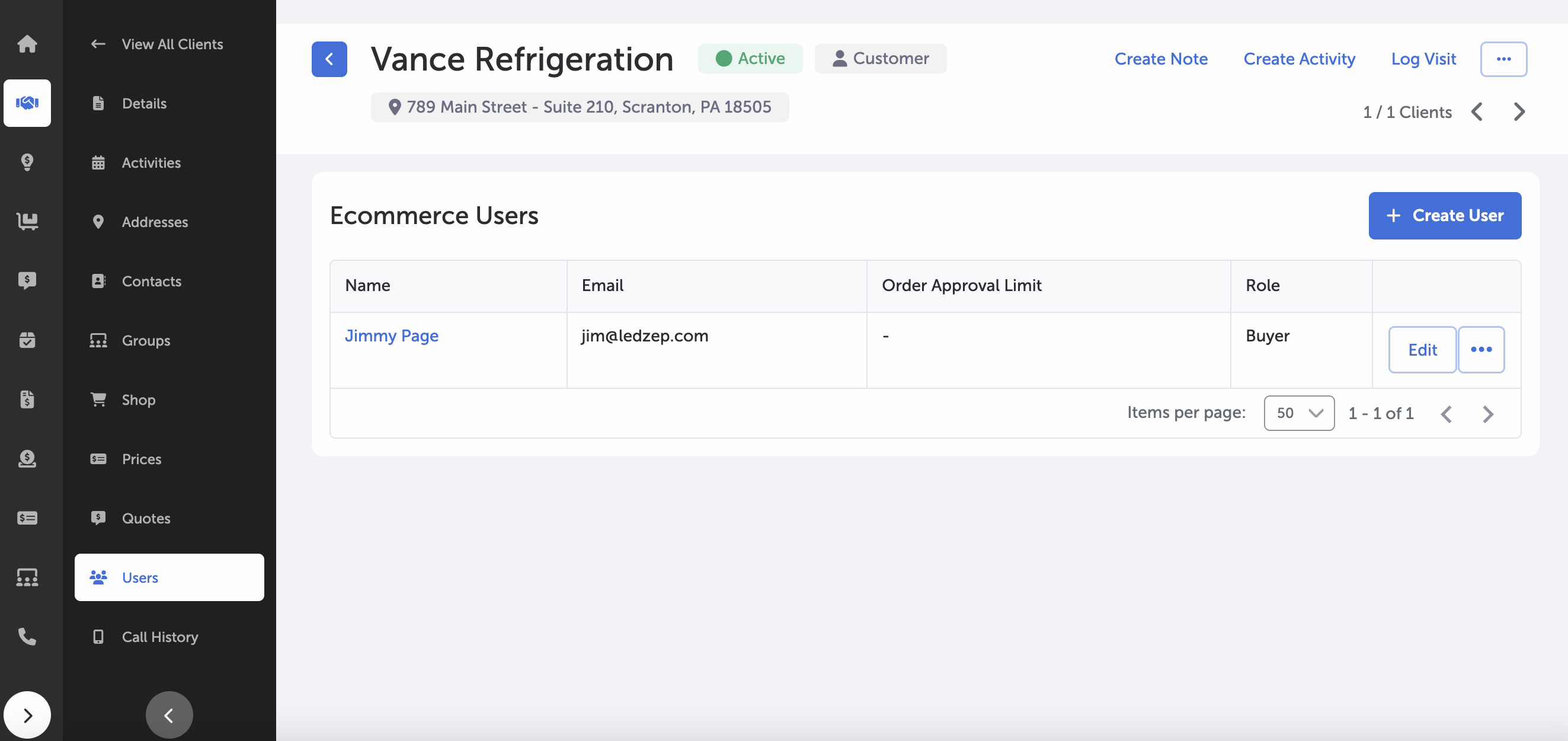
Client's Users Page
To add a user, select the + Create User button in the upper-right hand corner of the display area.
A side panel will open where you can select “New User” or “Connect Existing User.”
When creating a “New User,” add the following:
- First Name (required)
- Last Name (required)
- Email (required; address of the new user)
- Role (required)
- Order Approval Limit
When choosing “Connect Existing User,” select the existing user from a dropdown of all available customers and designate an Order Approval Limit if desired.
Select Save to finish.
To edit details for an individual user, select the Edit button at the right side of that user’s displayed information area. This will display a side panel where you can make changes and select Save to finish.
To disassociate a user from that particular client, select the ellipsis button on the right side of the user display area; from the dropdown menu, select “Remove.”
A confirmation prompt will appear.
Select “Yes” to confirm removal.
Main Page -- Clients
Updated 8 months ago
