Map
The Map feature is available to all users.
The Map feature is an especially useful tool for Sales Reps on the road, allowing them to have easy access to locate leads and customers and plan their route for visits.
From the Clients page, you can view client information in a list display or map display. The Map displays client locations based upon your search and filter selections. Please refer to Clients Filters for filter/sort information.
Regarding the search feature, predicative typing is used in determining information displayed. Search can be by keyword or location. The search feature compares the input to the customer list and map’s viewable area.
You can toggle between the list view and map view. Client locations will be displayed on the map in a user-friendly way like other location apps. Blue locations denote customers and red locations are leads. From the Map view, users can:
- Zoom in and out to increase/decrease viewable geographic area and client locations.
- Hover over client locations to see name of business
- View a list of clients on the left-hand side, that corresponds to the viewable clients in the map display
- Select a client in the map display, and a secondary panel will give further details including:
- Name
- Address
- Shortcut buttons to other user actions (Client Page, Create Note, Log Visit, and Shop)
- Sales Details:
- Sales Rep Name
- Last Invoice Date
- Contact Information:
- Phone
- Fax
- Business Details:
- Business Type
- Lead/Customer
- Most Recent Note
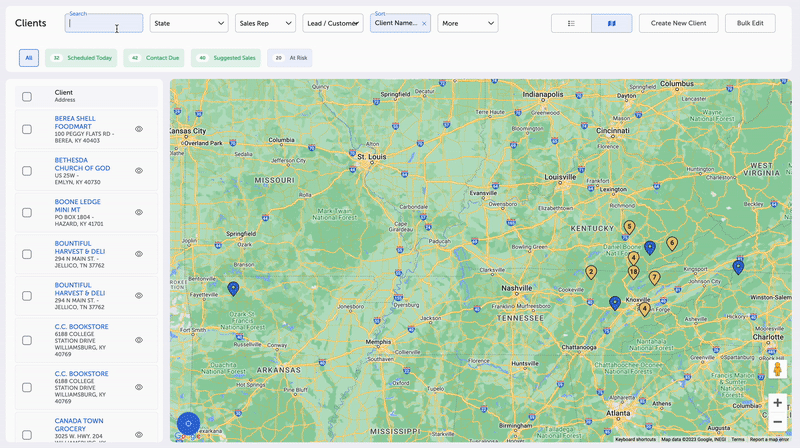
The same secondary detail panel is also viewable by selecting the eye icon in the left-hand client list.
When switching from the map view to the tablature view with a list, the search information will still be retained.
When the search input is deleted, the client list and map will return to default.
Updated 8 months ago
