Order Details
When an order is selected from the Orders main page, the Order Details page is displayed. A header displays the order number, status, and the name and address of the client.
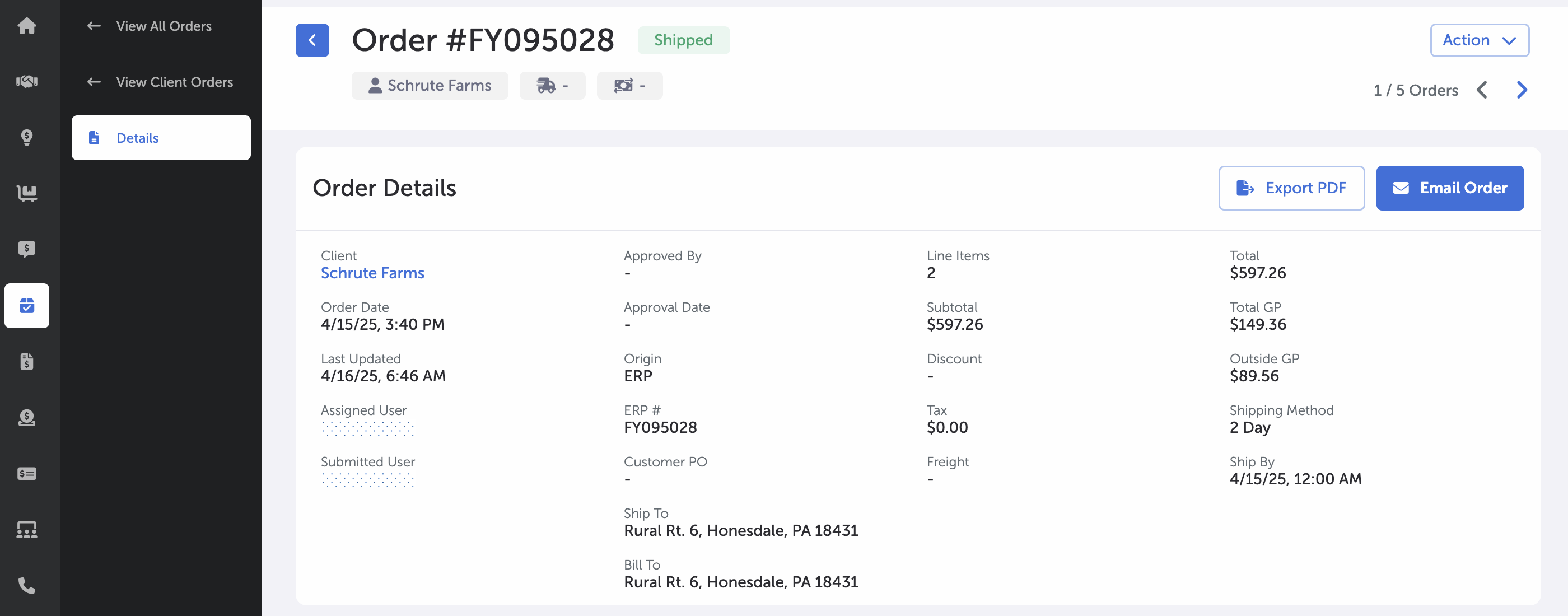
Order Details
The Order Details page is comprised of the following information:
- Client Name (hyperlink)
- Order Date
- Order Submission Date
- Last Updated
- Assigned User
- Submitted User
- Approved By
- Approved Date
- Origin
- ERP #
- Customer PO
- Ship To (address)
- Bill To (address)
- Line Items
- Subtotal
- Discount
- Tax
- Freight
- Total
- Total GP (Sales Manager & Admin only)
- Outside GP (Sales Manager & Admin only)
- Shipping Method
- Ship By
The available order actions are determined by the order's status in the workflow and may include any of the following:
Select and confirm to cancel and existing order.
Select to place an order on hold or release orders from Hold status.
When selected, a pdf of the order will be downloaded.
When selected, an email template with the order's details is displayed.
When selected, a pending order will be fulfilled.
- Line Item Number
- Item # (hyperlink)
- Generic, Brand, Manufacturer
- Size, Strength
- Target, Cost
- Price Set
- Last Order, Last Price, Date
- Ordered, Shipped, Backordered
- Subtotal
- Total, Total GP, Outside GP
Line Items can be reordered by selecting the Reorder button. A side panel opens where item quantities can be adjusted or items can be removed. Select "Save" to finish.
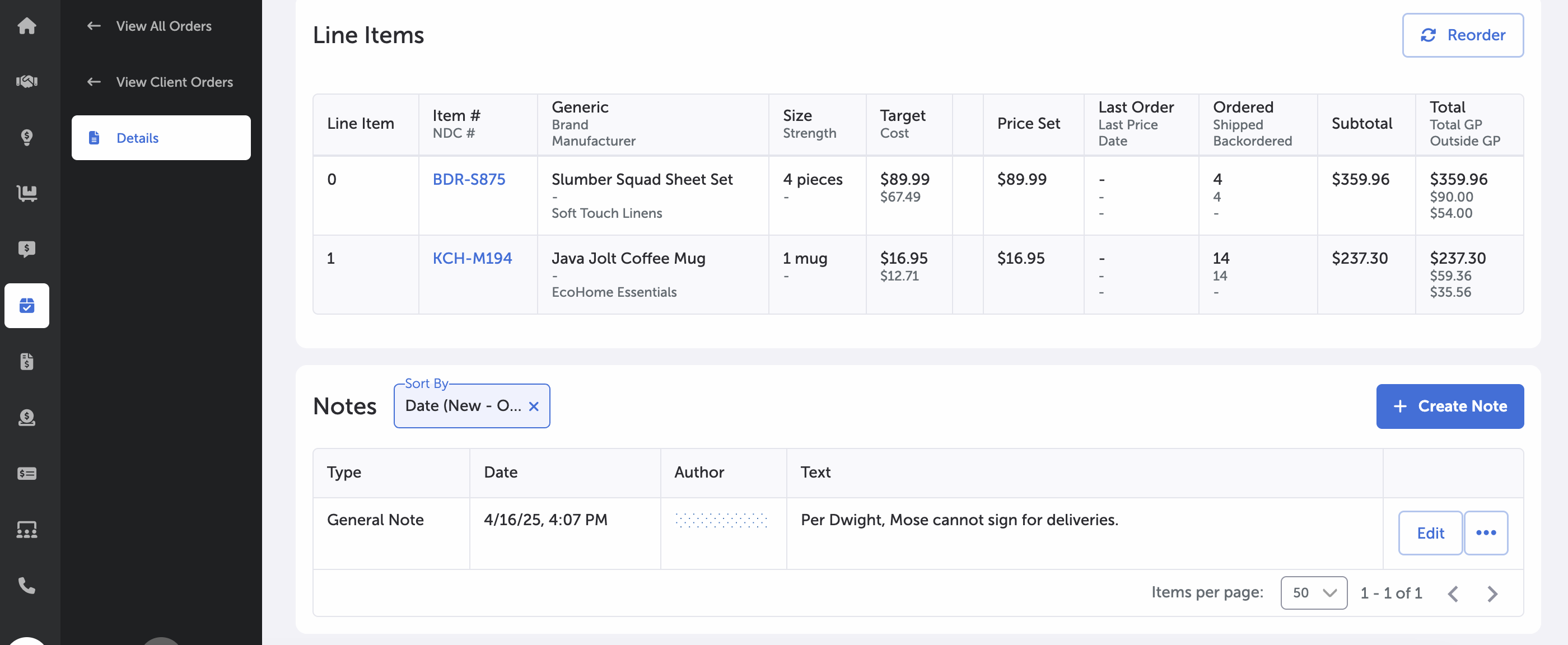
Line Items & Notes
- Type
- Date, Time
- Author
- Text
Existing notes can be sorted by Date (New - Old) and (Old - New). Notes can be edited and deleted via the Edit button and ellipsis button dropdown.
To create a new note for this order, select the + Create Note button in the upper right-hand corner of the Notes card.
This brings up a side panel where you can designate a note type and enter note text. Select Submit to submit the note for the order.
Existing client transactions are displayed here.
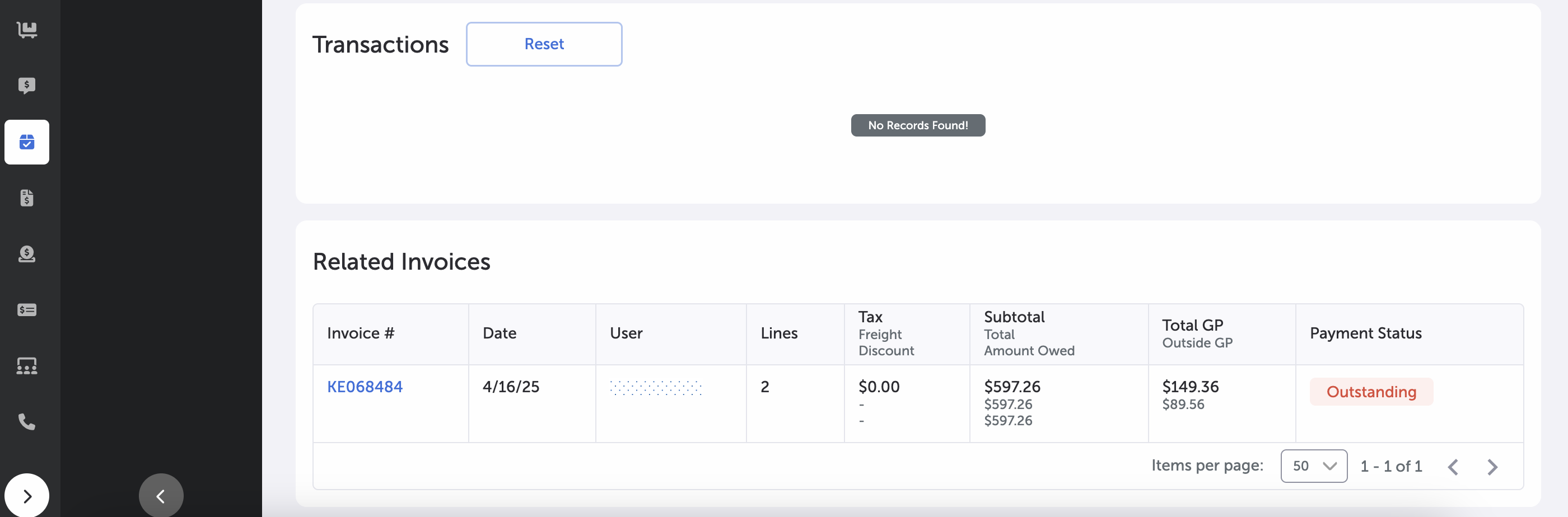
Transactions & Related Invoices
- Invoice # (hyperlink)
- Date
- User
- Lines
- Tax, Freight, Discount
- Subtotal, Total, Amount Owed
- Total GP, Outside GP
- Payment Status (color-coded)
Orders will be submitted to Sales Managers for approval if the price listed is below the minimum price for that item. Sales Managers can either approve or reject the order by selecting Approve Order or Reject Order buttons. These are only available for Sales Managers.
As the Sales Manager, a new option appears to revise the order. Revising the order places the contents of the order back into the customer’s cart. If there are already items in the cart, then you will have the option of clearing the cart or merging the current item list with the item list from the cart.
The Action dropdown menu at the top-right of the page includes a dynamic list based upon the order's status in the workflow and mirrors the available actions in the Order Details section - see above.
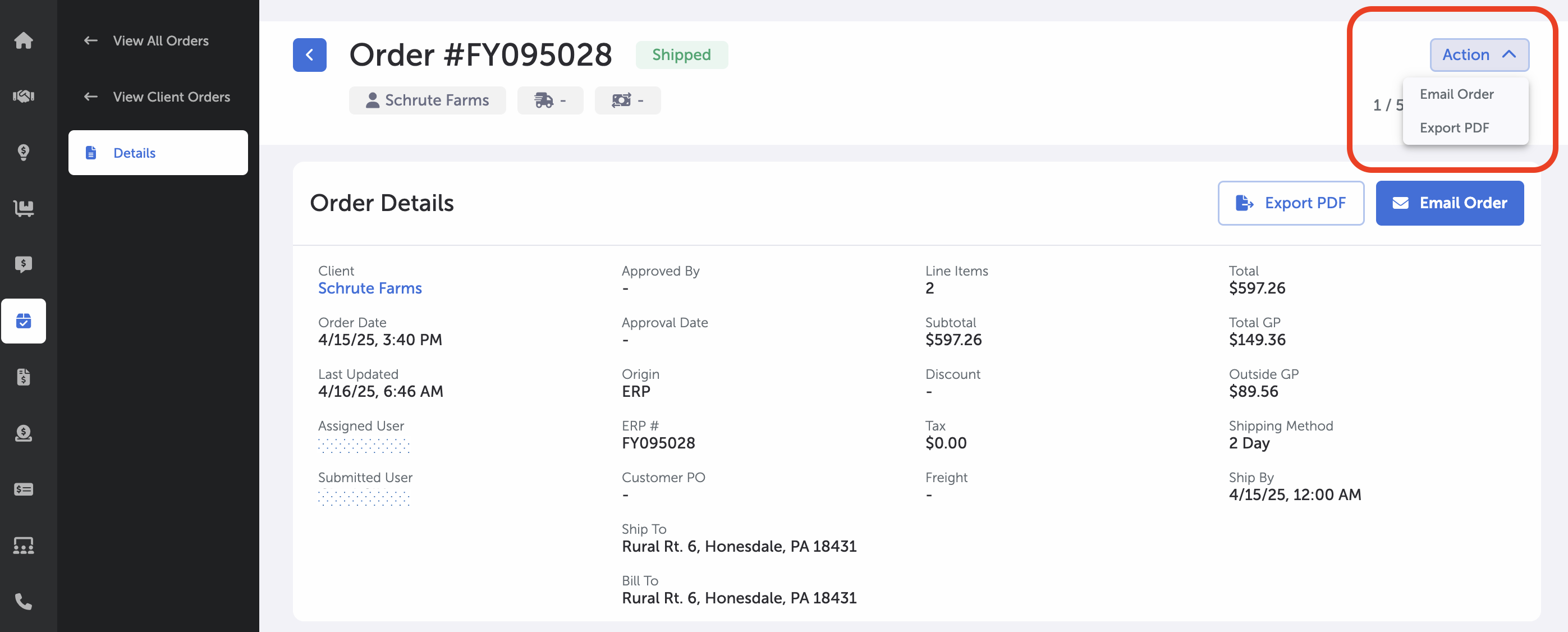
Action Menu
Main Page -- Orders
Updated 7 months ago
