Client Details Page
All roles have access to Client Details.
The Client Details page allows you to access and update information associated with an individual client record. At the top of the page is the client's name, ID # and ERP # (if applicable), and address.
The Client Details page can be accessed by selecting an individual entry from the main Clients page.
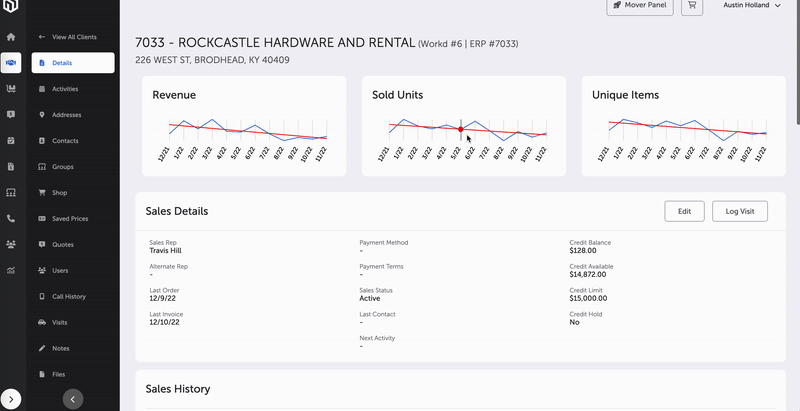
Client's Details Page
The Client Details page displays information for the individual client file.
More data is organized into related sections of information as follows:
- Customer Health Card - Refer to Customer Health Card for more information.
- Sales Detail Area - The Sales Detail area displays basic file information including who the Sales Representative is, what their on-file payment methods/terms are, and credit information (e.g., balance, limit). Starred items are present when the platform is managing payments and invoicing or when the platform is integrated with an external system.
- Sales Rep
- Alternate Rep
- Last Order Date
- Last Invoice Date
- Sales Status
- Payment Method
- Payment Terms
- Credit Balance
- Credit Unit
- Credit Hold
- Contact Information Area - The contact information area includes phone, fax, and email information as well as "Do not call" and "Do not fax" statuses.
- Last Call Date
- Business Phone
- Business Fax
- Business Email
- Primary Contact Phone
- Primary Contact Extension
- Primary Contact Fax
- Primary Contact Email
- Primary Contact Name
- Do Not Call
- Do Not Fax
- Licenses - The platform manages and monitors license information such as Type, Number, Expiration Date, Item Classifications, and Address. Existing licenses can be searched and filtered by address. Select the + Create License button to add a new license. Licenses can be edited and deleted via the Edit button and ellipsis button.
- Business Details/Hours - The business details/hours area includes wholesaler information, shipping information, address, and business hours.
- Lead/Customer
- Business Type
- Specialties
- Primary Wholesalers
- Secondary Wholesalers
- Default Shipping Method
- Saturday Delivery
- Scripts Per Day
- ERP #
- NPI #
- Address Line 1
- Address Line 2
- City
- State
- Zip
- Monday Business Hours
- Tuesday Business Hours
- Wednesday Business Hours
- Thursday Business Hours
- Friday Business Hours
- Saturday Business Hours
- Sunday Business Hours
- Pinned Notes Area - Any pinned notes in the "Notes" section will be displayed here.
- Addresses - Addresses, including business with multiple addresses, will be displayed here.
- Search Field
- Bill-to/Ship-to
- Address
This feature is available through the Edit button in the uppermost "Sales Details" display area and can be used to update information in the client file.
Note: Some data is only editable for leads (e.g., name, sales status.) and some data is only editable by certain types of users (e.g., Sales Manager).
This feature is available through the Delete Lead button in the uppermost "Sales Details" display area. This will delete the lead.
Note: A lead can be deleted in this manner, but not a customer.
This feature is available through the Merge Client button in the uppermost "Sales Details" display area. This allows duplicate leads to have their data merged into the existing customer record.
Two options are available. You can merge a lead with another lead, or you can merge a lead into a customer. The feature merges the information in both records, such as contacts, files, notes, groups, and addresses.
Note: A lead can be merged into a customer, a customer record cannot be merged into a lead. The lead is deleted after the merge.
This feature is available through the Edit Business Hours button in the "Business Details/Hours" display area, and once selected, a display comes up where hours can be input for any and all days of the week.
Main Page -- Clients
Updated 7 months ago
