Activities
All roles have access to Activities.
To access the Activities page, select the "Activities" button on the left side inner navigation bar.
This page lists various activities that are associated with this specific client. Each activity has a specific time/date range associated with it.
Activities are a flexible category and can be used to track and manage to-do lists, follow-up calls, future orders, and more.
Activities are displayed on the page with the following information shown for each entry:
- Start Date
- Start Time
- Next Occurrence
- Repeats (how often the activity occurs)
- Ends (the condition for the repeated activity to terminate)
- User
- Subject (a brief description of the assigned activity)
- Priority
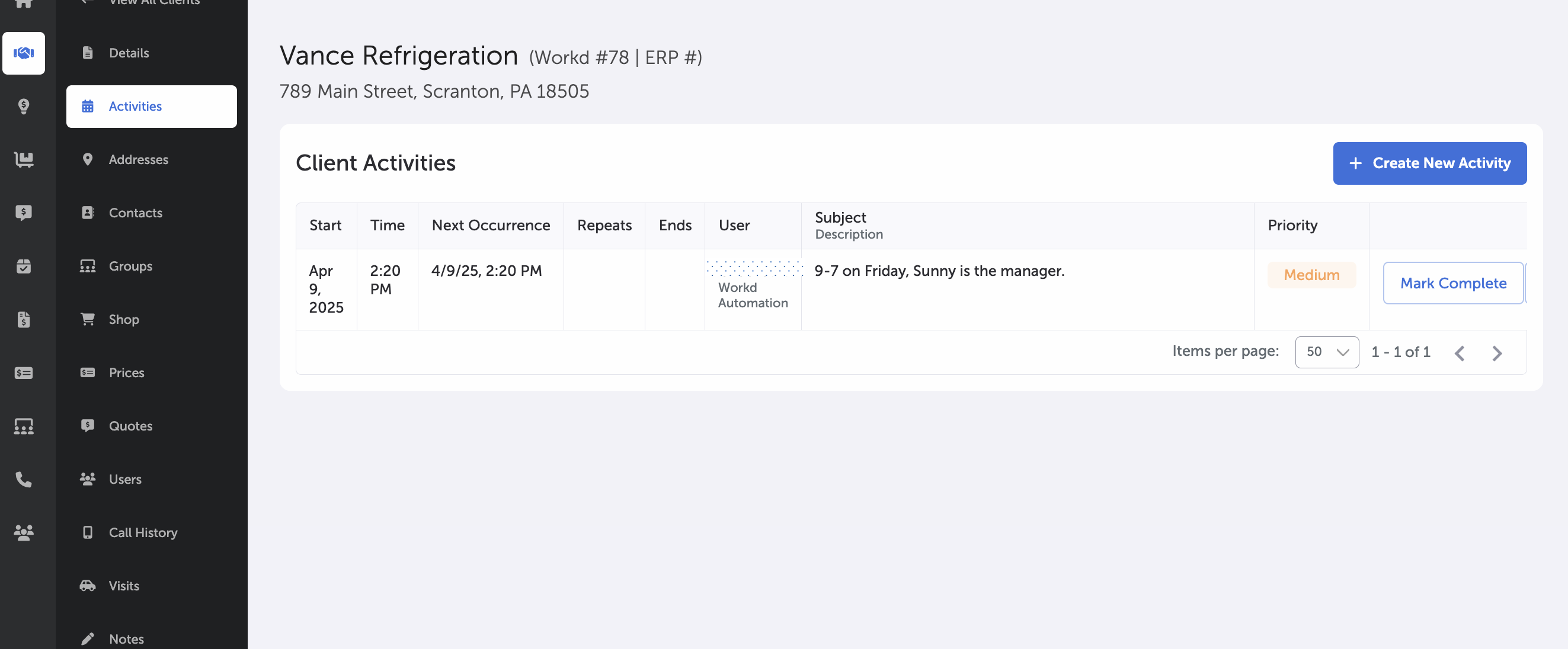
Client's Activities Page
To create a new activity, select the + Create Activity button in the upper-right hand corner of the client activities display area.
Once selected, a prompt appears, allowing you to enter the new activity information. Input fields include:
- User (required; Sales Managers can assign to other users; Sales Reps can only assign themselves)
- Priority (required; Low, Medium, High)
- Subject (required; e.g., to-do list, follow-up, place order)
- Description
- Start Date
- Start Time
- Repeat (if you want/need to repeat this activity every day, week, or month)
- Ends (An activity set to "Repeat" can be forever recurring, or you can set an end date here for when it will stop recurring.)
Select Save to finalize your activity.
Each entry has a Mark Complete button, and selecting it sets the task as completed.
Additional actions via the ellipsis button include the following dropdown options:
Selecting Edit Activity allows you to edit the note's properties.
Selecting Delete Activity will remove the note from the client's record.
Main Page -- Clients
Updated 8 months ago
