Contacts
All roles have access to Contacts.
The Contacts page displays information for all logged/recorded contacts for that specific business.
It is available by selecting the Contacts button on the left side navigation bar (subcategory of main "Clients" category).
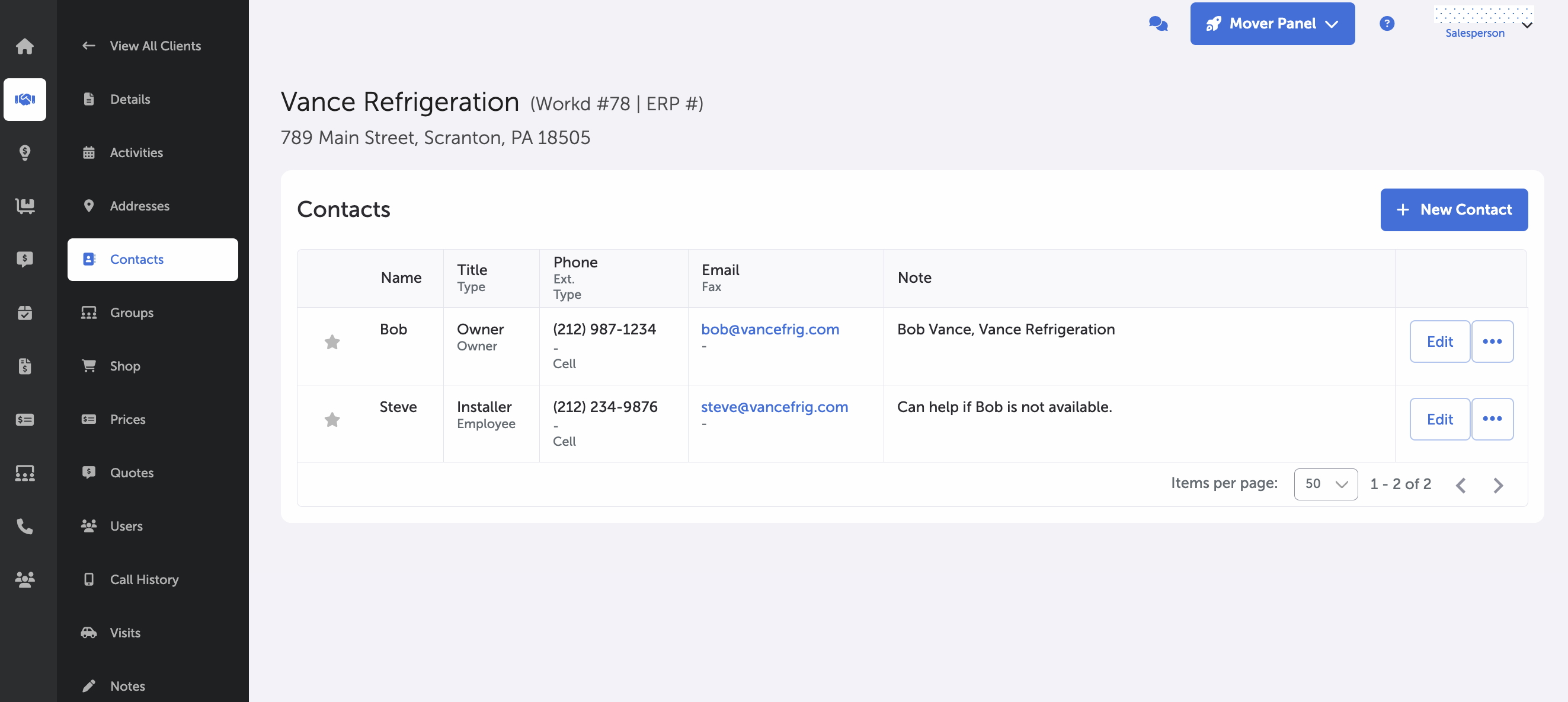
Client's Contacts Page
To create a new contact, select the + Create Contact button in the upper right hand side of the contacts display area.
This will display a side panel to enter the information on the new client.
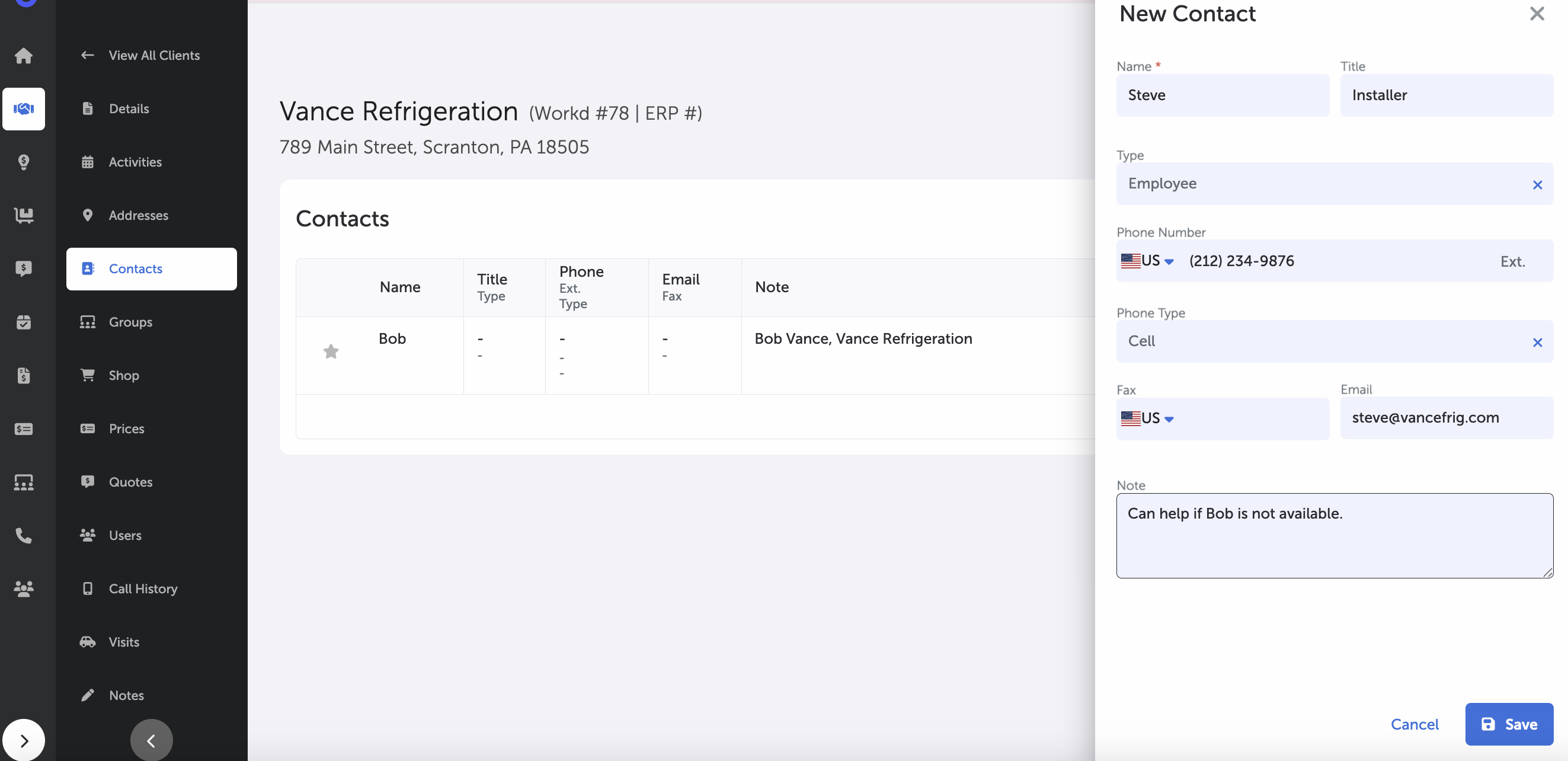
Create New Contact
Input fields include:
- Name
- Title
- Type (dropdown; can be customized)
- Phone
- Extension
- Phone Type (mobile, landline, VoIP)
- Fax
- Note
Select "Save" to finish.
A gray outline star is available on the leftmost side of each contact entry. Select the star to set the contact as the primary contact for that individual client.
There can be only one primary contact for each individual client.
Each contact entry can be edited by selecting the respective Edit button or via the ellipsis button. From there, you can add or update information for the individual client.
Each contact entry can be deleted by selecting the ellipsis button and choosing "Delete" from the dropdown.
Main Page -- Clients
Updated 8 months ago
