Groups
All roles have access to Groups.
The goal of the Clients Groups page is to assign, remove, and/or display group affiliation.
The Groups page can be accessed by selecting Groups in the inner left navigation bar.
If a Group has been assigned, the display area will display:
- Group name
- Group type
- Group description
- A trash can icon to delete the group affiliation
Some roles (e.g., Admins, Sales Managers) can assign clients to new Groups. Sales Reps can only see Groups that clients are in, not assign them.
Clients can be assigned to multiple Groups.
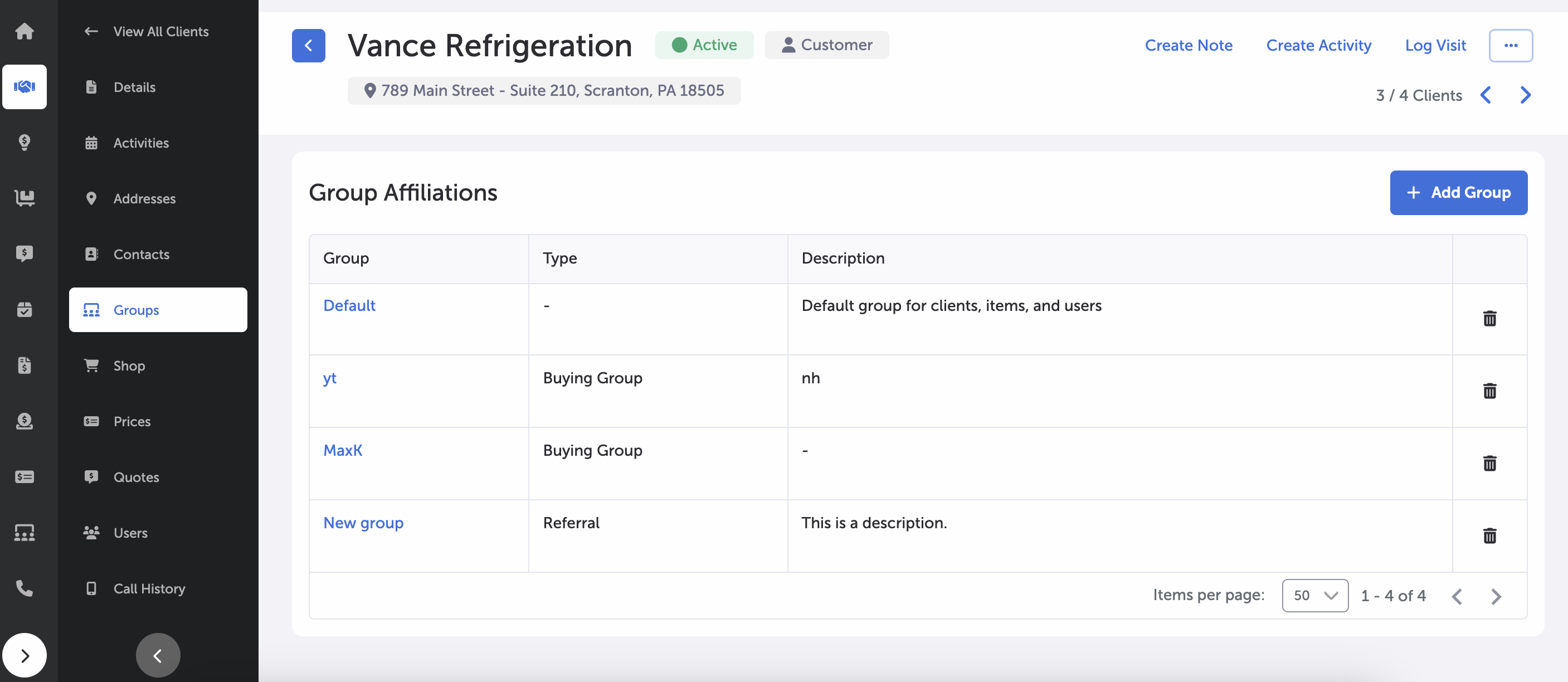
Client's Groups Page
To assign the current selected customer to a Group, select the Assign to Group button in the upper-right hand corner of the Group affiliations display area.
This will bring up a prompt. Type the name of the Group to be assigned into the input field and select "OK" to assign this customer to that Group.
To remove a given Group from an individual client, select the trash can icon on the far right side of that Group’s display information. A confirmation pop-up will appear; select “Yes” to delete the Group affiliation.
Main Page -- Clients
Updated 7 months ago
