Payments
SupplyMover now has a way for CRM users to add payment methods for their customers. The Payment Method page can be found by navigating to Clients -> select client -> Payment Methods. Existing payment methods will be listed with the following information:
- Payment Method (card or account, including last four digits)
- Type:
- Credit Card
- ACH
- Cash
- Check
- Type:
- Name
- Expiration Date
- Billing Address (#, street name, city, state, zip)
- Routing Number (ACH)
You can edit customer payment methods by selecting the Edit button and a side panel will open for input. Additionally, selecting the ellipsis button displays the following options:
- Edit
- Set as Primary
- Delete Payment Method
Selecting any of the options above will open a side panel where updates can be made.
Specific Payment Methods can be saved as Favorites with the star icon.
Users can add a new payment method by selecting the + Add Payment Method button. A side panel opens with the following inputs:
- Type (dropdown):
- Credit Card – when selected the following is displayed:
- Card Information:
- Credit Card Number (required)
- Expiration Date (MM / YYYY) (required)
- Name on Card (required)
- Security Code (required)
- Billing Address:
- Address Line 1 (required)
- Address Line 2 (required)
- Zip / Postal Code (required)
- City (required)
- State (required)
- Set as primary payment method (checkbox)
- Card Information:
- eCheck or ACH Account – when selected the following is displayed:
- Account Information:
- Account Type (required; dropdown):
- Checking
- Saving
- Name on Account (required)
- Routing Number (required)
- Account Number (required)
- Account Type (required; dropdown):
- Billing Address:
- Address Line 1 (required)
- Address Line 2 (required)
- Zip / Postal Code (required)
- City (required)
- State (required)
- Set as primary payment method (checkbox)
- Account Information:
- Credit Card – when selected the following is displayed:
Full credit card numbers and account numbers are not stored in SupplyMover.
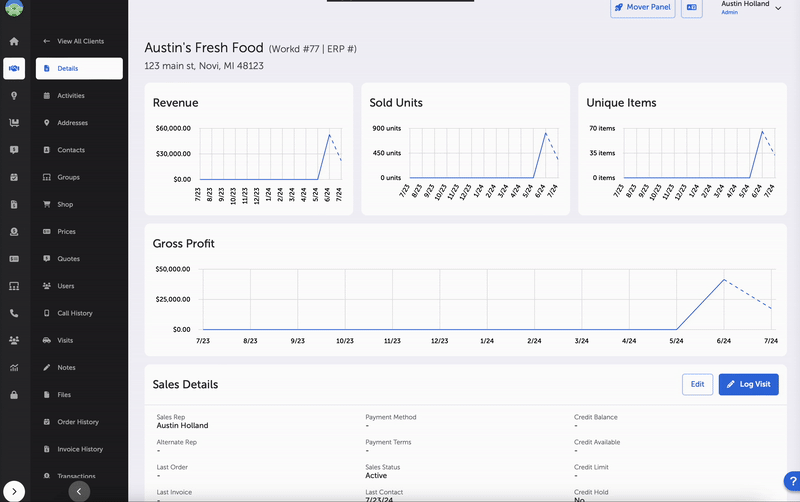
All transactions – CRM and Ecommerce generated – are viewable by navigating to Clients -> select client -> Transactions. Existing transactions are displayed with the following information:
- Workd ID (hyperlink to transaction details), Origin (CRM, Ecommerce, or External)
- Payment Method:
- Card number/account number– last 4 digits
- Type (ACH, credit card, cash, check)
- Name
- Amount Paid, Net Amount, Processing Fee
- Sale Date (date & time), Refund Date (date & time)
- Status (types: e.g., Failed, Success)
Users can search, sort, and filter existing Transactions by the following:
- Search (keyword)
- Origin (multi-select dropdown):
- Automated (by processor, e.g., autodraft)
- CRM
- External
- Ecommerce
- Status (multi-select dropdown):
- Failed
- Partially Refunded
- Processing
- Processing Refund
- Refunded
- Succeeded
- Voided
- Sort (dropdown):
- Modified Date (Old – New)
- Modified Date (New – Old)
- More (filters button):
- Start Date (calendar date selection)
- End Date (calendar date selection)
You can see a Transaction’s Details by following the Workd ID link. The Details section displays vital information about a transaction including:
- Workd ID
- Date
- Customer (hyperlink)
- Payment Method
- Amount Paid
- Processing Fee
- Net Amount
- Refund Amount
- Status
- Origin
- Note
The Transaction Details page includes a “Related Records” section which is similar to the “Related Purchases.” The Related Records section displays the following for each record:
- Record ID
- Type (Invoice and Sales Order)
- Created Date
- Amount Paid
You can see the history for a specific transaction in the History section of the Transaction Details page. The History section displays the timeline/workflow of the transaction. Existing transaction processes list the following:
- Type (Capture, Authorization, or Sale)
- Status (Processing, Failed, or Succeeded)
- Processor ID, ERP ID
- Created Date (& time)
- Amount
- Result Code, Result Response (data will be populated with the information given by merchant vendor used to process payments)
- Note
You can edit Notes by selecting Edit Note button at the top of the Transaction Details page. An input window opens where edits and note updates can be saved to the transaction.
If the transaction is mid-process, you can void the transaction by selecting the Void button. A confirmation window will appear with the following statement, “Voids can take up to 24 hours for a transaction to be completely resolved.” Notes can also be added to the Void Transaction.
Once voided, the transaction status will be updated to “Voided.”
Sales Managers and Admins can void transactions.
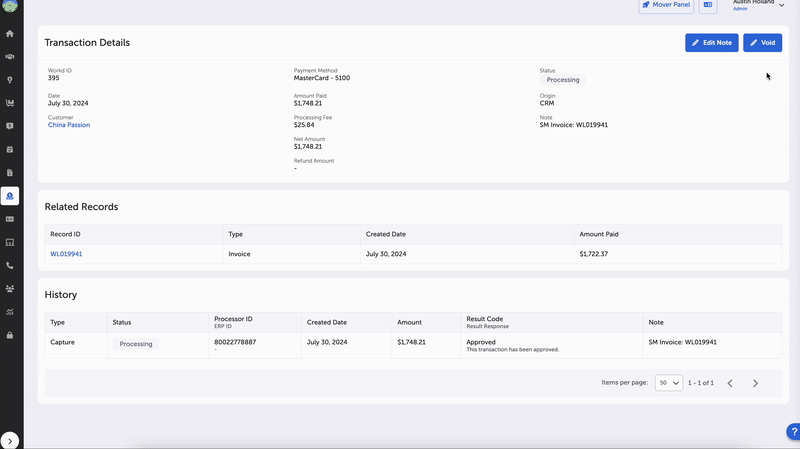
The Refund button shows as an option for an individual transaction when the transaction’s status is “Succeeded.” Once selected, an input window will appear with the following tasks:
- Enter a Refund Amount (required; default is original transaction amount)
- Enter a Note (optional)
- Select the blue “Refund Transaction” button to finalize
Once entered, the transaction status will change to “Processing Refund.”
Refunds are completed up to the total of the original charge, including processing fee.
Refunds can be voided as well. See the Void process above for further information.
Clients who have the Payment Plugin turned on will see Payment Method options displayed on the Cart page. Once users navigate to Clients -> select client -> Shop -> Cart. The Cart Options section displays a “Payment Selection” toggle with the following:
- Company Credit
- Credit Card (if selected, a required Payment Method dropdown will appear with existing methods)
You can add a new credit card by selecting + New Credit Card. For further details, see Add Payment Method above.
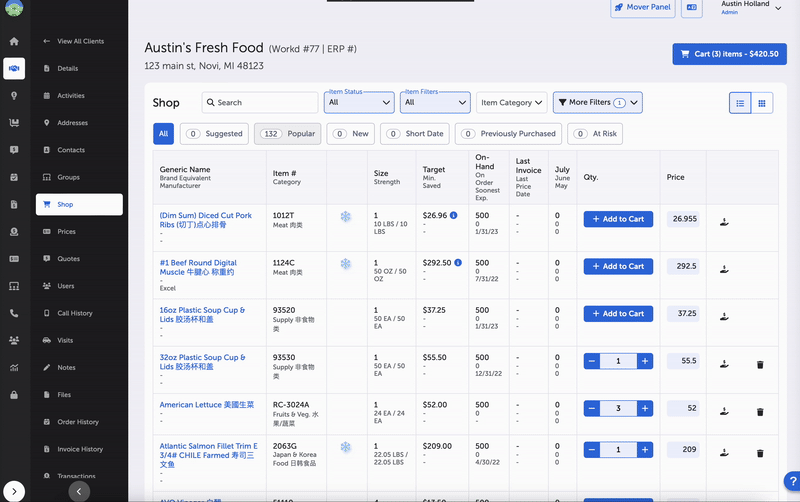
When you navigate from Clients -> select client -> Order History -> select Order # (hyperlink), the Order Details page now lists a Transaction section. This section will only appear when a client has the Payments Plugin turned on. The information displayed is the same as the client’s Transactions page – see above for details.
Transactions that are in a Processing status can be voided from the Transaction Details page.
Client Admins can control role permissions for placing payments, voids, and refunds.
When you navigate to the Invoices main page, a Payment Status filter displays invoices based on financial status including:
- Paid In Full
- Outstanding
When you select a specific invoice #, a Transaction table is included to show all the payments made toward the invoice.
You can make payments from this section by selecting the + Make Payment button. The following inputs/information is displayed:
- Payment Information:
- Payment Method:
- Select Payment (dropdown):
- Add credit card
- Add eCheck (ACH)
- Both options open side panel with input; see “Add New Payment Method” above
- Select Payment (dropdown):
- Payment Amount
- Edit Payment Method (button)
- Payment Method:
- Transaction Details:
- Invoice # (required, auto-populated, and locked)
- Transaction Note (optional)
- Summary:
- Customer Name
- Payment Method
- Amount Owed
- Subtotal
- Processing Fee (if applicable)
- Total
You can add new payment methods by selecting the + Create Payment Method button.
Once all information is entered, select the Submit Payment button to complete.
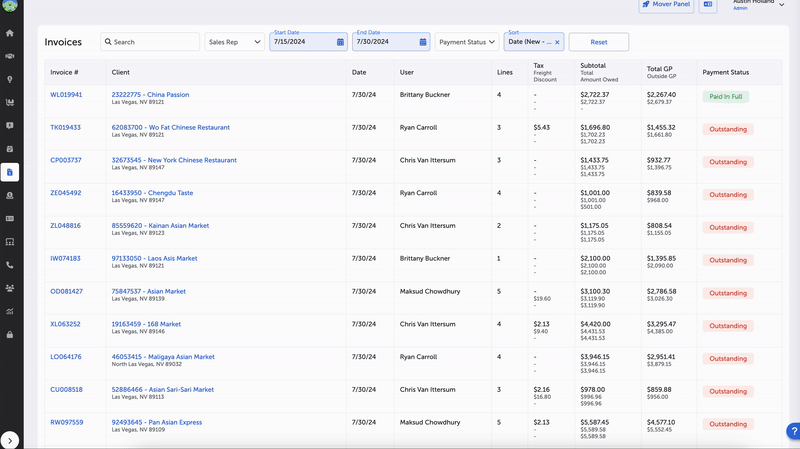
(Admins and Sales Managers)
Admins can view all transactions made for all customers by navigating to Main Navigation Menu -> Transactions.
The Global Transactions page displays the same information as the individual client’s Transaction page with the following exceptions:
- Client column has been added displaying:
- Client Name
- Street Address
- City, State, Zip Code
- Keyword searchable by Customer Name
Updated 7 months ago
