Opportunities
All roles have access to Opportunities.
The Opportunities feature, which is used in many sales systems, includes different stages that illustrate how leads and customers are processed until completion. Opportunities are named and customized by Sales Managers and Admins and can be displayed in a kanban style with columns and cards for each Opportunity or a list view. Customers can have multiple Opportunities. Examples of Opportunities could include:
- Prospecting
- Lead Qualification
- Needs Analysis
- Quote
- Negotiation
- Closed – Won or Closed – Lost
Each column displays the following information:
- Stage Name
- Percentage probability of completion for all Opportunities
- Projected dollar amount associated with all Opportunities
- Number of Opportunities
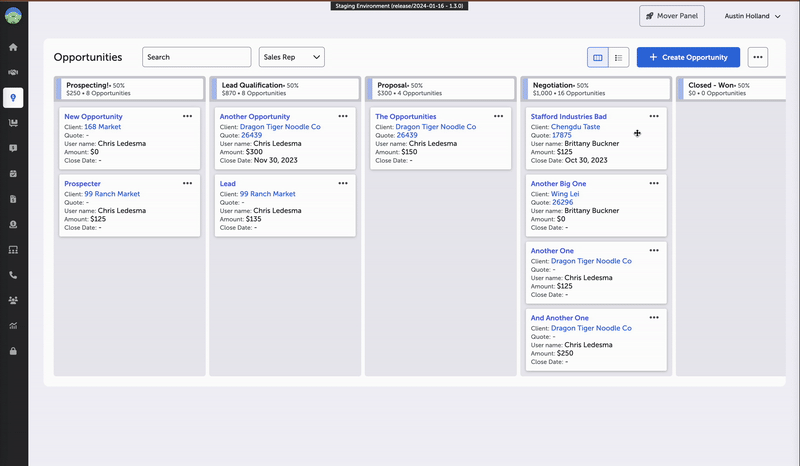
In kanban view, cards list the following information:
- Opportunity Name
- Client
- Quote #
- User Name
- Amount
- Close Date
In kanban view, Opportunities can be searched by keyword or filtered by Sales Rep name.
Cards can be moved from one stage to the other by dragging and dropping. Cards can also be manually reordered within each stage.
In kanban view, Opportunities can be edited or deleted by the owner by selecting the ellipsis (three dots). In list view, Opportunities can be edited or deleted by selecting the down arrow button.
When the number of cards in a stage exceeds the viewable area, the column stage becomes independently scrollable.
In list view, the following information is listed in columns:
- Opportunity Name, Client
- User
- Quote #
- Stage
- Amount, Close Date
- Note
See the complete Note by selecting the down arrow and selecting “More.”
Opportunities can be edited or deleted by selecting the ellipsis button and choosing accordingly.
Opportunities can be searched by keyword, filtered by stage, or sorted by:
- Client Name (A – Z)
- Client Name (Z – A)
- Name (opportunity) (A – Z)
- Name (opportunity) (Z – A)
- Amount (High – Low)
- Amount (Low – High)
- Close Date (New – Old)
- Close Date (Old – New)
To create a new Opportunity, users select on the blue + Create Opportunity button. A side panel will open that requires input of the following:
- Opportunity Name (required)
- Client (required; dropdown list)
- User (required; dropdown list; default is creator)
- Stage (required; dropdown list):
- Prospecting
- Lead Qualification
- Needs Analysis
- Quote
- Negotiation
- Closed – Won
- Closed – Lost
- Quote
- Amount
- Close Date
- Notes
Everyone has access to the Opportunities feature, but Sales Reps can view, edit, and delete their own Opportunities only. Sales Managers and Admins can view, edit, and delete all Opportunities.
Once an Opportunity is created, it is displayed as a “card” in the Kanban, and the card lists the information reflected when it was created. The Client name contains a hyperlink. A Quote hyperlink will appear when one is associated with the Opportunity.
Sales Managers and Admins can configure Opportunity Board settings by selecting the ellipsis button to the right of the + Create Opportunity button. From there, you can set up the Stage Properties of the Opportunity Board. A side panel displays where Stage Names can be created and Probability Options (percentage likelihood that a sale will close) can be designated. Stages can also be reordered. Additional stages can be added as well. Stages can be removed by selecting the respective trash can icon.
Updated 8 months ago
