Files
All roles have access to Files.
The Files page allows you to access, update, and upload files associated with a specific customer.
The Files page can be accessed by selecting the Files button on the inner navigation bar of a chosen client.
Select the Upload File button in the upper right-hand corner of the files display area for an upload prompt.
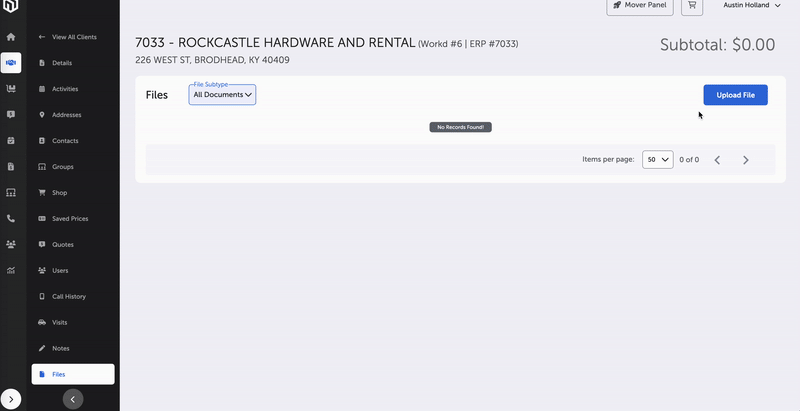
Upload File
From there you can:
- Select "Choose File" and navigate to the appropriate file from your system, or
- Drag your file into the upload prompt box
After you have selected the file:
- Update the name of the file
- Choose the type of file
- Choose a subtype of file
- General Document
- Customer Application
- Business License
- Voided Check
- Payment Authorization
- Add a description
On the right side of every file entry is a dropdown entry. Select the dropdown menu and scroll down to "Preview" to view that individual file.
On the right side of every file entry is a dropdown entry. Select the dropdown menu and scroll down to "Download" to download that individual file.
On the right side of every file entry is a dropdown entry. Select the dropdown menu and scroll down to "Edit" to edit the file's metadata.
From there, a prompt will appear where you can update the file's:
- Title
- Type
- Subtype
- Description
On the right side of every file entry is a dropdown entry. Select the dropdown menu and scroll down to "Delete" to delete that individual file.
Main Page -- Clients
Updated 8 months ago
