Prices
All roles have access to Prices.
The Clients Prices page shows all of the saved price settings for that particular client. This page is for customers only (not leads). Sales Reps can create Prices as long as the price is not below the minimum price for the item.
Hovering over the question mark icon will display the Pricing Rule applied.
- Search, Filter, and Sort:
- Keyword search
- Contract Status (dropdown):
- All
- Active
- Inactive
- Sort By (dropdown):
- Name (A – Z)
- Name (Z – A)
- Contract # (A – Z)
- Contract # (Z – A)
- Expiration Date (New – Old)
- Expiration Date (Old – New)
- Effective Date (New – Old)
- Effective Date (Old – New)
- Table Properties:
- Name, Contract # (hyperlink to Price List Details page)
- Status (Active or Inactive)
- Effective Date, Expiration Date
- Priority Level (if a customer is eligible for more than one Price List, then the designated Priority Level will determine which contract price will be applied)
- Description
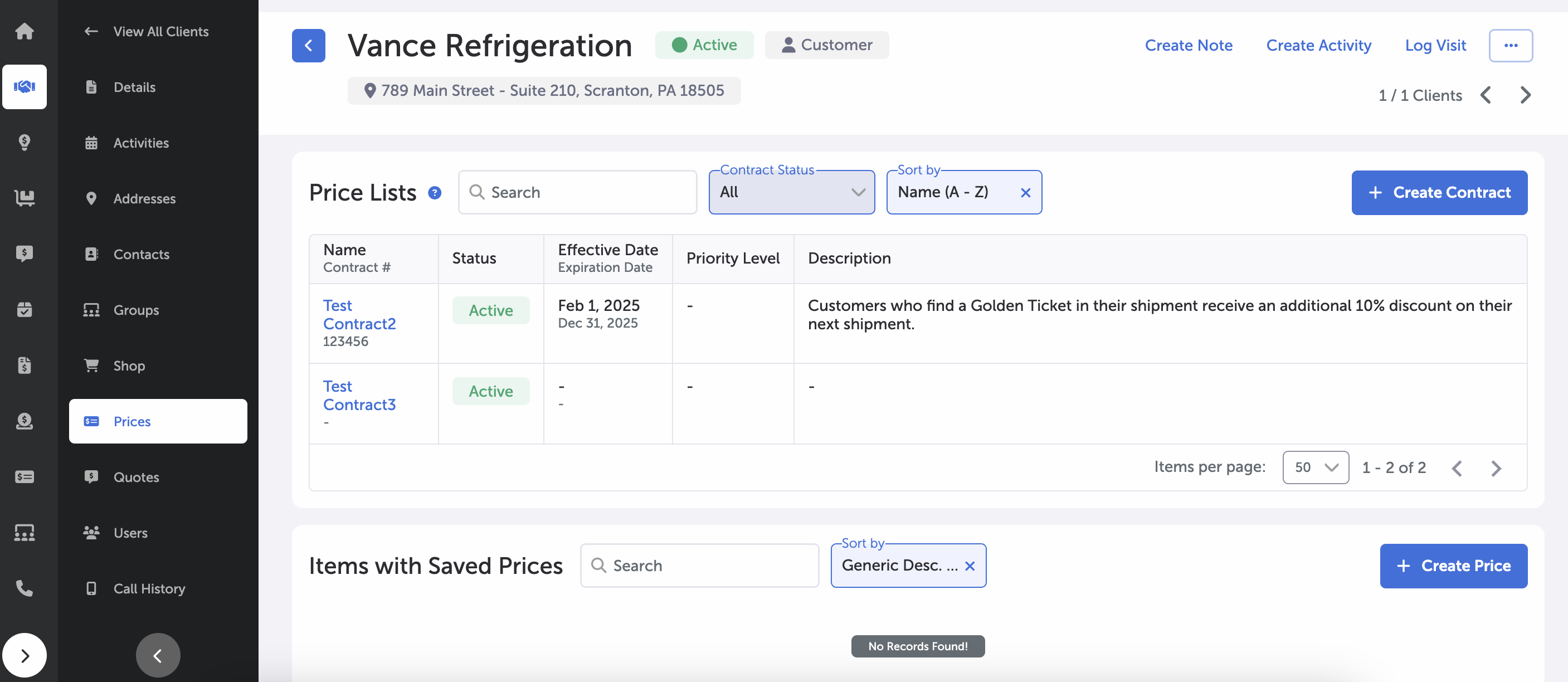
Client's Prices Page
Items with Saved Prices can be searched by keyword sorted by the following:
- Item # (Lo - Hi)
- Item # (Hi - Lo)
- Generic Desc. (A - Z)
- Generic Desc. (Z - A)
Items with Saved Prices are listed in a table with the following attributes:
- Generic Name (hyperlink), Manufacturer
- Contract Order
- Size, Strength
- Last Order
- Minimum Price
- Target Price
- Last Price
Select Edit Saved Price from the dropdown menu at the right side of that particular saved price entry. Then enter the new price and select Save.
Select Remove Saved Price from the dropdown menu at the right of an entry to remove that particular saved price entry.
Please refer to “Saved Prices” in the Items or Clients knowledge base for further information.
Select the + Create Contract button in the Price Lists section to designate a new contract. For more information, refer to Create Contract.
Select the + Create Price button in the Items with Saved Prices section to display a Set Custom Price side panel.
The set price prompt has a search box where items can be searched.
Once the item is selected, a display area shows the Minimum Price, Target Price, and required manual Price input.
Override the Contract Price by selecting the respective checkbox.
Select Submit to set the price associated with this item.
Main Page -- Clients
Updated 8 months ago
