Quotes
The Quotes page allows users to create and view quotes. To access the page, click on “Quotes” in the inner left side navigation bar.
The displayed information for each quote includes:
- Quote #
- Created Date
- Sales Rep
- Number of Lines
- Subtotal
- Total
- Remove icon to delete the quote
The displayed quotes can be searched using the search bar along the top of the display area. Users can search for quote ID or client’s name.
Displayed quotes can be sortedusing the “Sort by” dropdown menu along the top of the display area. They can be sorted by Date Created (Old-New), Date Created (New-Old), or Total. Default sorting is Date Created (New-Old).
Displayed quotes can be filtered by sales rep using the “Sales Rep” dropdown menu along the top of the display area.
Selecting the “Reset” button resets the filters and sorts to the default (Date, New-Old, All Sales Reps).
To create a new quote, click the “New Quote” button in the upper right hand corner of the quotes display area.
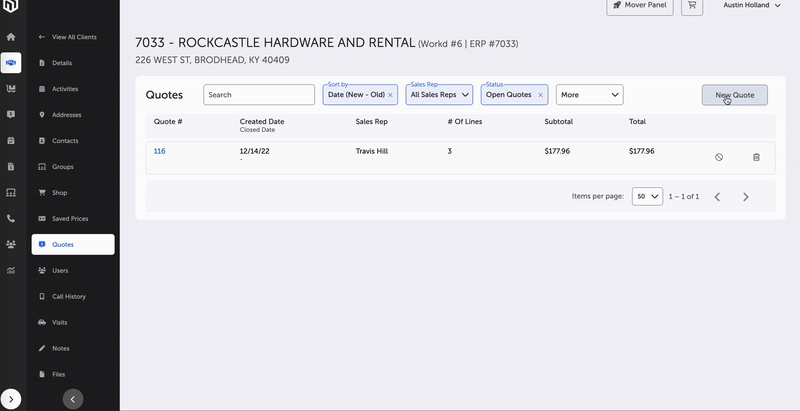
Create Quote
This brings up the quote builder page. Displayed are a list of items along with a search bar to search for items by name or manufacturer or number, a “Sort by” dropdown menu, and checkboxes for “In-Stock Only,” “Short-Date Only,” and “Previously Purchased.”
The “Sort by” dropdown allows the following sorting options:
- Generic Description (A-Z)
- Generic Description (Z-A)
- MTD Units Sold
- One Month Ago Units Sold
- Two Months Ago Units Sold
- MTD Revenue
- One Month Ag Revenue
- Two Months Ago Revenue
- MTD Unique Clients
- One Month Ago Unique Clients
- Two Months Ago Unique Clients
- MTD Unique Invoices
- One Month Unique Invoices
- Two Months Ago Unique Invoices
- Last Order (New-Old)
- Last Price (High-Low)
The individual items in the quote builder are displayed with the following information:
- Name/Manufacturer/Item Number
- Size, Strength
- On-Hand Quantity
- Target Price/Minimum Price/Saved Price
- Quantity
- Price
- Total
Once the quantities and prices have been set for the individual items, click “Save Quote” in the upper right hand corner of the items display area.
This brings up the Quote Details page for that quote. A quote number has been generated, and will store the details of this individual quote—what is in it, what it costs, and who it is for.
From the Quote Details page, users can add items, update the quote, email the quote, or move the quote to cart.
Main Page -- Clients
Updated 16 days ago
