Quote Detail
A Quotes Detail Page lists all of the relevant information for a specific quote. See the page by clicking on an individual quote number.
At the top of the page the quote # is listed along with the client that the quote was created for. Below that is the quote display area. At the top is a search bar, sort by dropdown, and checkboxes for in-stock only, short-date only, and previously purchased.
The sort by options include:
- Generic Description (A-Z)
- Generic Description (Z-A)
- Month to Date Units Sold
- Last MonthUnits Sold
- Two Months Ago Units Sold
- Month to Date Revenue
- Last Month Revenue
- Two Months Ago Revenue
- Month to Date Unique Clients
- Last Month Unique Clients
- Two Months Ago Unique Clients
- Month to Date Unique Invoices
- Last Month Unique Invoices
- Two Months Ago Unique Invoices
- Last Order (New-Old)
- Last Order (Old-New)
- Last Price (High-Low)
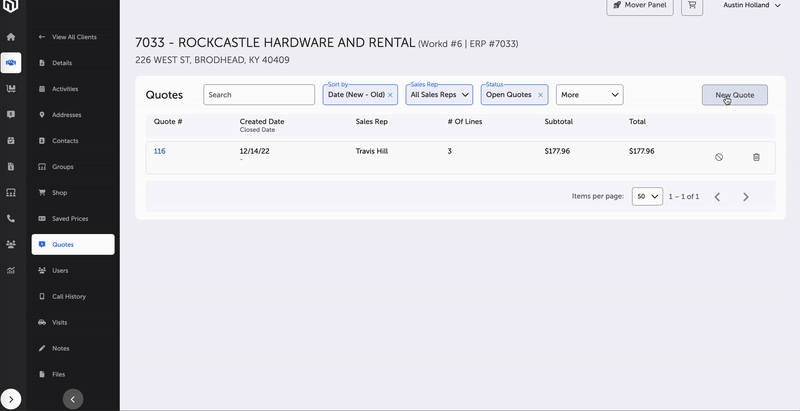
Quote Creation
To add items, click the “Add Items” button; this will take users to quote builder page.
To update the quote (for example with updated quantities or prices), click “Update Quote.”
To complete an order for a customer from the quotes page, click the “Move to Cart” button and proceed to check out.
From the quotes detail page, users can go back to the individual client quotes page or the page that shows all quotes for all clients.
To email the quote, click the “Email Quote” button in the upper right corner of the quote display area. This brings up a large prompt to add in your quote information.
From the email quote page, you can add email addresses via an automatic dropdown menu or manually through an input field. The “to” field is required to be filled. You can also add email addresses to be cc’ed via an automatic dropdown or manually through an input field.
A default subject line is rendered (for example, “Your New Quote Has Arrived!”), but the subject line can also be manually updated.
From there, the body text is automatically generated with the name of the client, the quote ID, number of items, and information on the individual items being purchased (number, name, quantity, price, total) as well as sign-off text. The greeting and sign-off can be manually adjusted in terms of both the content and style of the text.
Main Page -- Quotes
Updated 2 months ago
